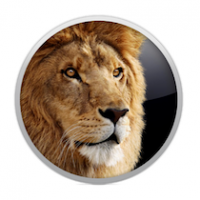 I was a bit of a hold-out on updating my Mac computers to the new OS X Lion 10.7 operating system. I heard some good things about it, and it was a snap being able to just download it from the App Store. But what I wasn’t prepared for (and should have been!) was the fact that some of my software didn’t work after I made the update. Idiot move.
I was a bit of a hold-out on updating my Mac computers to the new OS X Lion 10.7 operating system. I heard some good things about it, and it was a snap being able to just download it from the App Store. But what I wasn’t prepared for (and should have been!) was the fact that some of my software didn’t work after I made the update. Idiot move.
In hindsight, it makes sense. Apple always does this. They update a platform and it forces everyone to ‘catch up’. That may mean buy new software, do upgrades or abandon your favorite copy of spider-webbed software (like Photoshop 2!). Whatever the case, it’s important to read reviews and prepare before taking the plunge with new software. That’s why everyone warns to ‘wait for awhile before making the change’. That’s in case bugs are found, yadda, yadda, yadda. But I got greedy and pulled the trigger.
Photoshop CS, ImageReady CS and Quickbooks 2006 for Mac were the programs that immediately seized up for me. My only saving grace is that I only updated my laptop’s OS and not my Desktop (where I do the majority of my work). So I can plan ahead for my desktop. But here’s what you need to know:
So What Gives?
Rosetta is a lightweight dynamic translator for Mac OS X distributed by Apple. It enabled applications compiled for the PowerPC family of processors to run on Apple systems that use Intel processors.
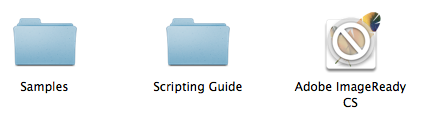 The problem is, Rosetta has been terminated in OS X Lion 10.7 the first version of OS X. All applications requiring Rosetta support turn into worthless little icons with the dreaded NO symbol. As in “don’t click me”, “nope, not working” and “Idiot”.
The problem is, Rosetta has been terminated in OS X Lion 10.7 the first version of OS X. All applications requiring Rosetta support turn into worthless little icons with the dreaded NO symbol. As in “don’t click me”, “nope, not working” and “Idiot”.
Therefore, since OS X Lion doesn’t support Rosetta you can no longer use these applications on your Mac. OS X Lion has effectively killed them, but there they sit for you to stew over. Worthless.
What Programs are Affected?
You can see by the “NO” symbol across the front of the icon, but if you want to look it up, you can manually check each of your applications by clicking on its icon once to select it and pressing CMD+I.
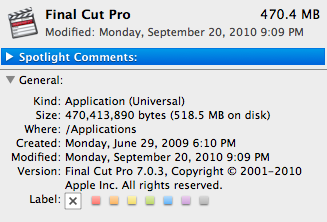 You’ll see a window open in Finder. Expand the General section if needed and look for “Kind.”
You’ll see a window open in Finder. Expand the General section if needed and look for “Kind.”
For instance, on this copy of Final Cut Pro, you can see the Kind of application is (Universal). That means it works. And it should. This program was EXPENSIVE. But some will say (PowerPC) and those are the fellas you’re going to have to say bye-bye to. Others will say (Intel).
If you’re using an Intel based Mac, then INtel is the best option. The Universal type includes Intel and PowerPC support, but the latter can make the application bloated and the redundant PowerPC version of the application is now just a waste of space on your hard drive. Nice thought, isn’t it?!
What’s a Guy to Do?
The only solution for people with the desire to upgrade to OS X Lion and retain their Rosetta applications is to contact the vendor and see if there is an upgrade to a version that is either Intel or Universal. Luckily for me, I had purchased the latest version of Quickbooks and installed it on my Desktop. It was scary because I hadn’t backed up my books in awhile. However, QB was smart enough to accept the program file and all the books were there, up to date. Whew. 4 months of transaction entering would have sucked. But there’s another lesson learned. BACK YOUR STUFF UP OFTEN.
enough to accept the program file and all the books were there, up to date. Whew. 4 months of transaction entering would have sucked. But there’s another lesson learned. BACK YOUR STUFF UP OFTEN.
If the vendor has a Universal or Intel version of their application then you will need to upgrade to it before upgrading to OS X Lion. So check your applications and then check with your vendors about OS X Lion compatibility before upgrading your OS.
It’s hard to let go of the past. But once you dump those old programs, I think you’ll be thoroughly pleased with the speed and efficiency of Lion and what it has to offer.
