
Note: This post uses ‘Bloggerration’ – a narrated blog post. If you’re on the run, in the car or using this post as a tutorial, just hit play and go about your business!
It seems more and more people are using their iPad these days as a replacement for ALL of their computers. Why not, they’re handy. Sure, they’re limited in what options can be displayed on some websites, but that doesn’t matter for most people.
A question I’ve gotten a few times is how do I change who can see my posts on Facebook? It’s a good question. But it’s not always easy if you’re managing your social life on an iPad. Settings are often harder to find – or not found at all when it comes to the tablet life. For instance, some features can only be managed on the Facebook’s full website. That means you have to find a desktop or a laptop. Or you can try and click full site on your browser on your iPhone, but that’s a bit too much for my fat fingers. I wish you well if you want to give it a go.
I came across the following images online while researching how to edit privacy settings on Facebook app. It’s simply done by tracking down your privacy settings and adjusting them accordingly on your iOS device like your iPhone or iPad (H/T iMore).
Are you ready? It’s actually very simple. So here we go…
[su_divider top=”no”]Edit privacy settings on Facebook app · All posts
If you want to limit who can see what you write when it comes to ALL of your future posts, here is what you do:
- Launch the Facebook app from your iPhone or iPad.
- In the upper left-hand corner, click the three lines, or the menu icon as it’s called.
- Scroll down a bit and tap on the Privacy link.
- Under the section Who can see my stuff?, you can select the option that is appropriate for you.
[su_divider top=”no”]
Edit privacy on Facebook app · single posts
Maybe you’re happy with your general posting plan privacy and you just have one post you really only want your friends to see, or a group you’ve set up… or maybe you’re settings are very private and you want the whole world to see this one post? Easy. Here’s how you do it on the iPhone or iPad (remember, this only affects the one post you apply it to, not ALL future posts you write):
- Tap on you Facebook app.
- Go to post a status as you normally would do.
- There’s a sharing settings icon above the keyboard of two little profile people. They could be dating. Not sure. Just click on them.
- The Audience box opens up and you can select who that intended audience should be.
That’s it. Easy, right?
It’s important to check out your privacy settings from time to time. I was checking through my page one day assuming that my posts were going out to just friends, but sure enough, it was set to Public. Not cool! So I adjusted it and I think we’re good to go. Now that I think about it, I better go check. It’s been awhile. Strange things happen to privacy settings.
Just familiarize yourself with the process and you should be safe, secure and socializing like never before.
Happy Facebooking.
[su_divider] [su_highlight background=”#fffd99″]UPDATE[/su_highlight]Special thanks to my bud Lou Raguse for pointing out another privacy issue to be aware of regarding your photos:@jpbenson good post. two loopholes to know. Cover pic, always public. And profile pics are public when posted, until u change each one.
— Lou Raguse (@LouRaguse4) February 16, 2014

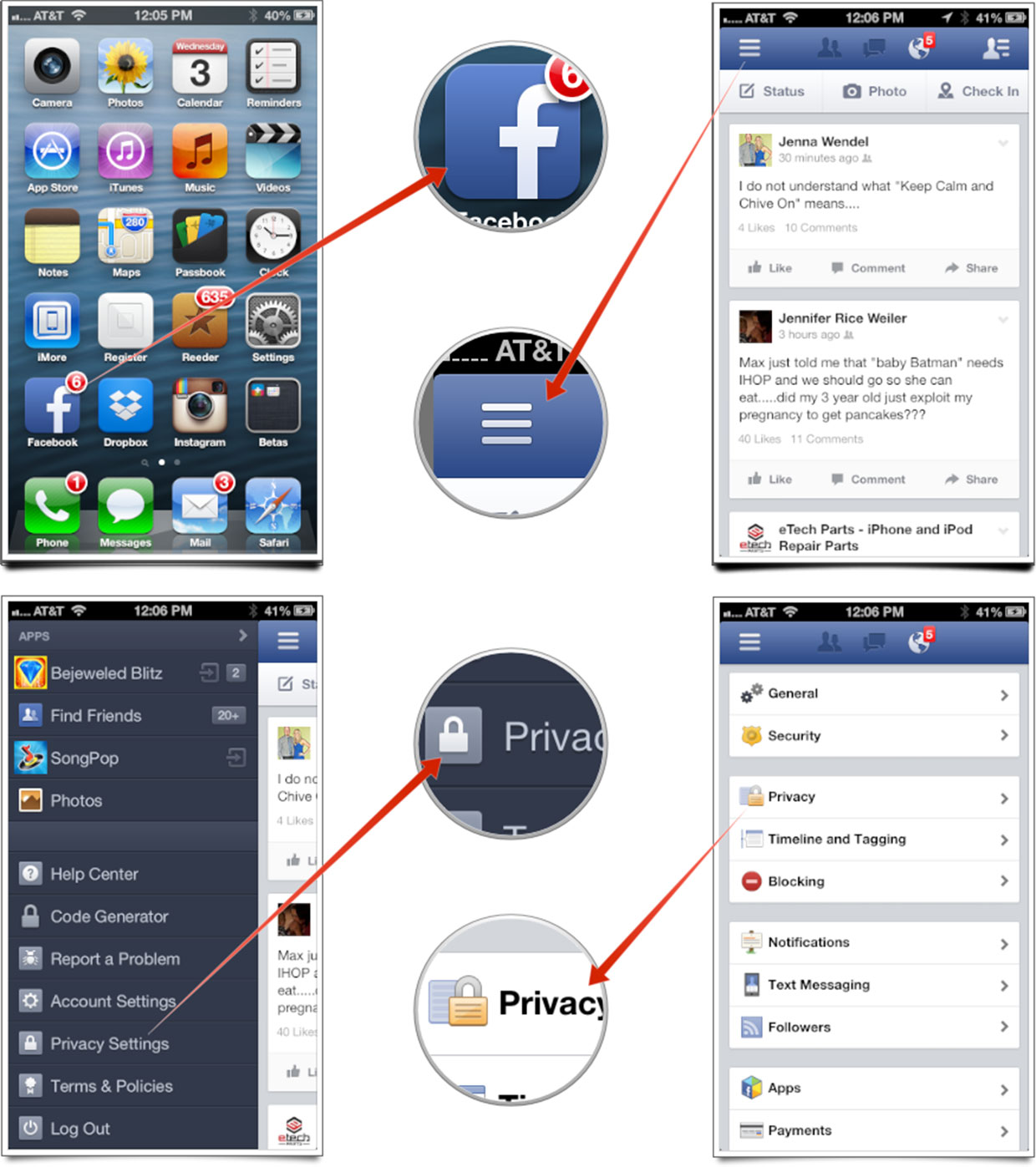
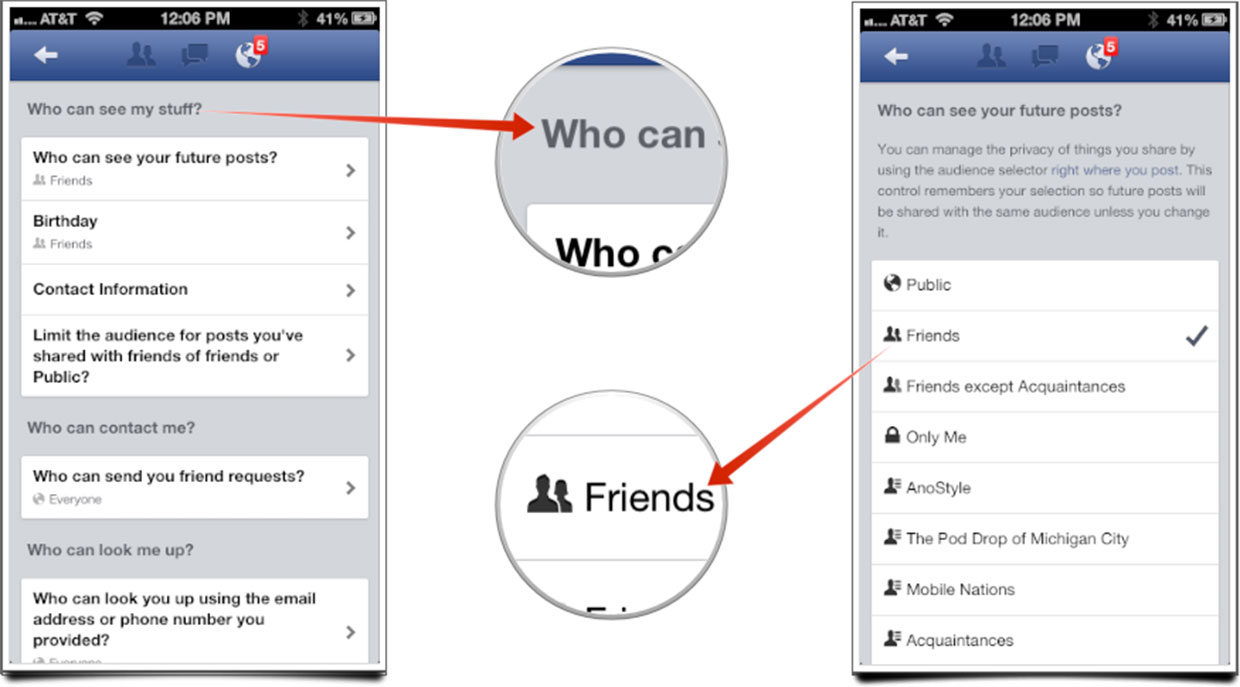
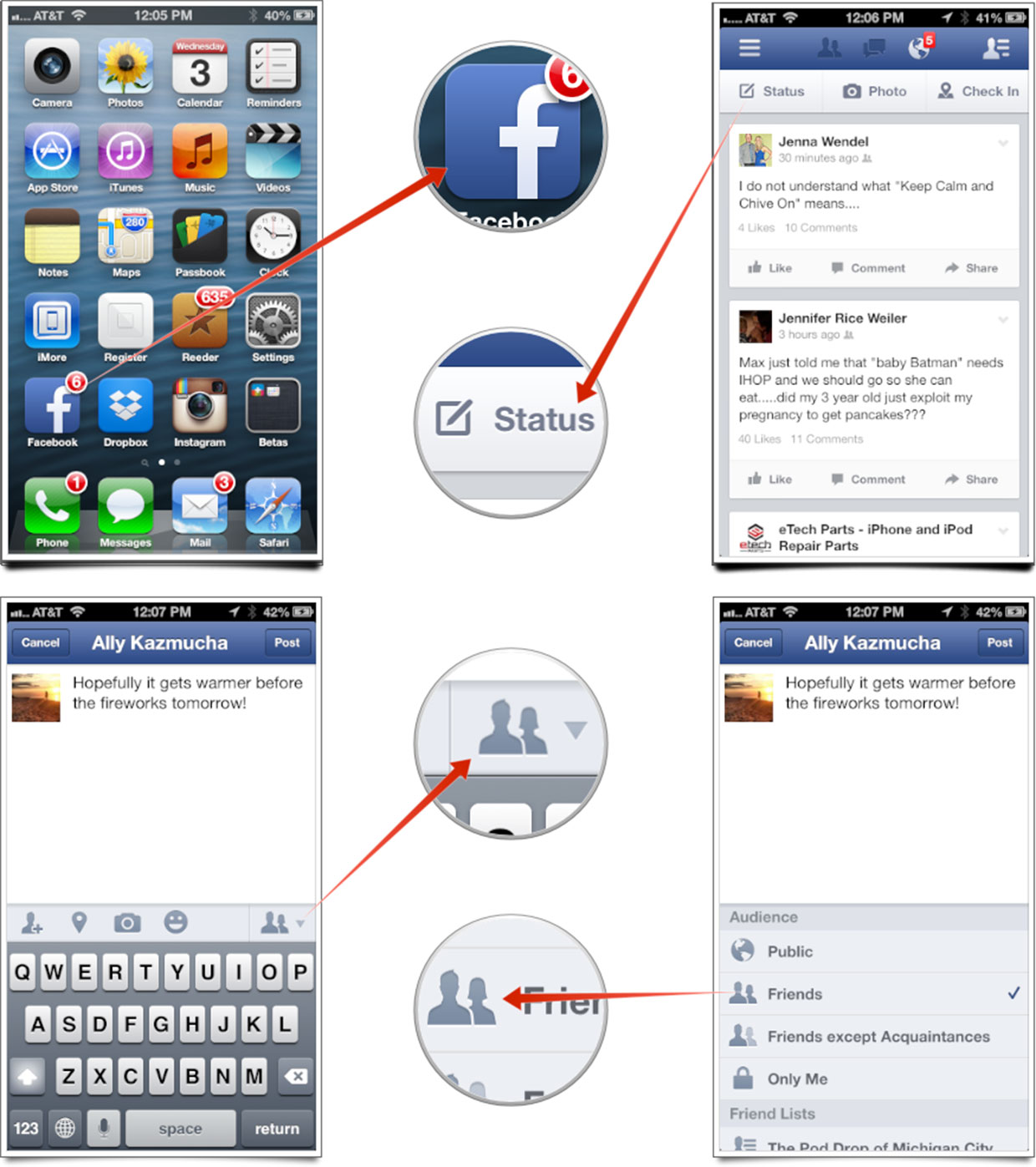
I simply LOVE listening to your blog posts Josh!
Thanks, Dirk!