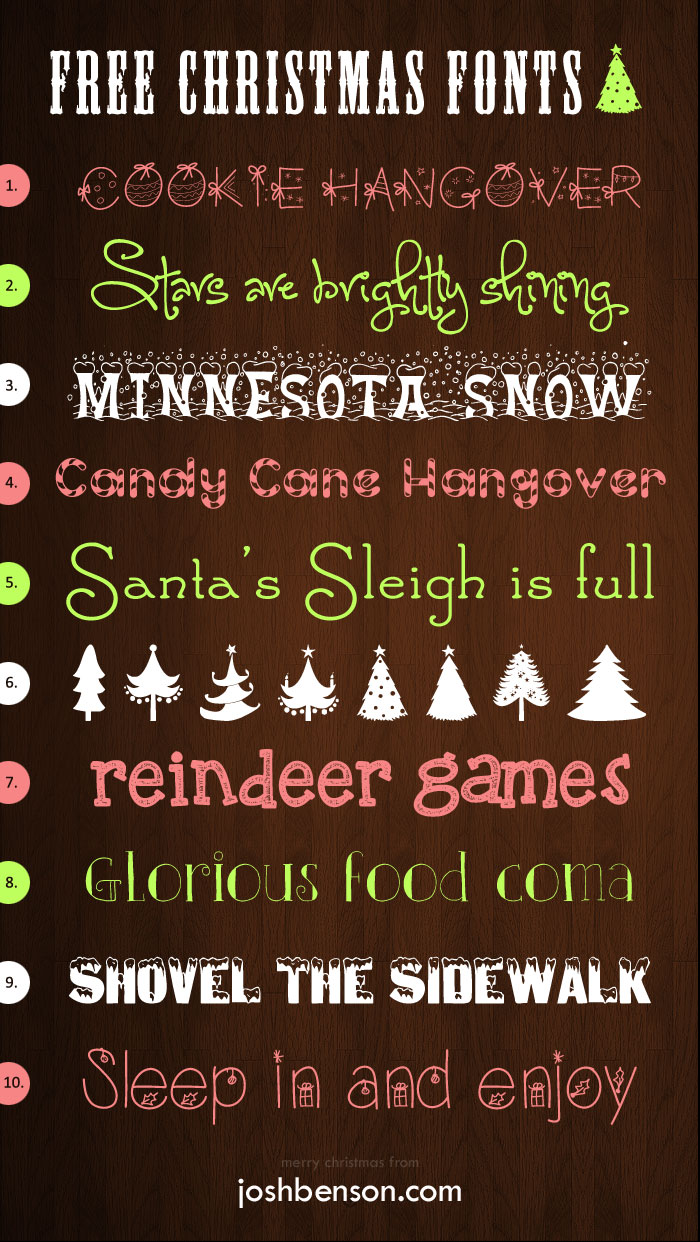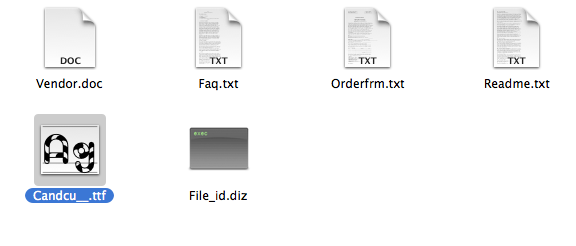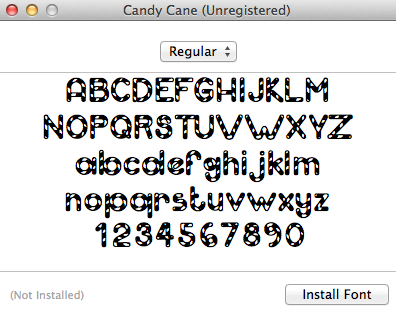If you like creating and designing your own holiday cards, or even if you like to juice up you emails this time of here, here are 10 free Christmas fonts that will help you do just that.
Fonts that come standard on Microsoft Word or within any other program can get boring to use over and over again. With free fonts, you can easily install them on your computer for use year after year.
It doesn’t matter if you have a Mac or a PC, you can easily install these fonts. All you need to do is click on the number and name of the font you like below the graphic and download the font. I’ve included instructions on how to install them to your computer for use in all of your programs below.
10 free Christmas fonts for your projects
Links to free Christmas Fonts
1. Christmas Font 2. One Starry Night 3. Christmas Snow 4. Candy Cane
5. Santa’s Sleigh 6. Christmas Trees 7. Reindeer Games 8. Claire de Lune
9. Ice & Snow 10. Christmas Eve
How to install free Christmas fonts
Mac Users:
1. To install the free Christmas fonts on your Mac, all you need to do is click the link you of the font you want, download it from the vendor website.
2. Double click the .zip icon so a folder opens.
3. Double-click the folder and you’ll see something like this:
4. Then simply double-click the font icon and Font Book will open up:
Click on ‘Install Font’ and you’re good go go!
PC Users:
- To install the free Christmas fonts on your PC, all you need to do is click the link you of the font you want, download it from the vendor website.
- Click Start, and then click Run.
- Type the following command, and then click OK:
%windir%\fonts
- On the File menu, click Install New Font.
- In the Drives box, click the drive that contains the font that you want to add.
- In the Folders box, click the folder that contains the font that you want to add, and then click OK.
- In the List of fonts box, click the font that you want to add. To select more than one font at a time, press and hold the CTRL key while you select each font.
- Click to select the Copy Fonts To Fonts Folder check box. The new font is saved in the Windows\Fonts folder.
- Click OK.
Happy holidays and enjoy the fonts!